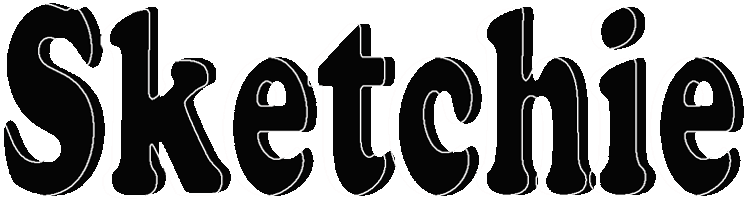
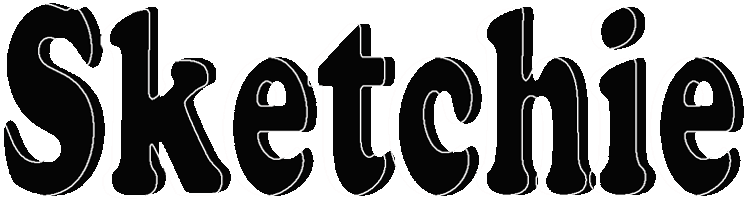
User Guide for Sketchie 2.0
Click here for the Sketchie 1.0 User Guide
Getting Started
Select an image for Sketchie to work on by tapping to use the camera (if present) to take a new photo, or to select an existing image from an album.
When you have loaded your starting image, tap to select a preset image type, or tap to change the tools settings and create your own unique image.
Tap to begin creating the image.
Preset Image Types
Sketchie has a number of preset image types for you to choose from.
Select one of the preset image types by tapping and Sketchie will turn your starting image into the type of image you selected.
Turn your landscapes into Monets by choosing the Impressionist preset type, or see how your portraits become Pencil Sketches or Charcoal Drawings. Have fun with Pop Art paintings, make Watercolours, or go for a sci-fi look with Steel Flakes. There are many more - try them all!
You can see Sketchie working by checking Show animation when choosing a preset image type.
Some image types take longer to create than others (especially if your image is high resolution), so sometimes you might need to be patient - but it will be worth the wait!
Experimenting
Instead of using one of the preset image types, you can experiment with Sketchie's settings and create your own unique image.
You'll need to choose None - I want play! from the list of preset image types, then change the image, animation and brush settings using the Toolbar.
How it works
Sketchie works by drawing brush strokes on the screen in continuous cycles. During each cycle Sketchie draws a number of strokes on the screen, and as more cycles complete more and more strokes appear. Over time the image on the screen begins to resemble the original image.
Interesting effects can be achieved by changing the thickness, length and number of brush strokes and cycles, as well as other characteristics of the image, including the colour saturation, hue and brightness etc. Changing colour images to greyscale, inverting the colours in an image, or treating a greyscale image as colour often results in stunning effects.
Creating a new image
Start creating a new image by tapping and halt the creation by tapping .
Sketchie always uses the image on the screen as its starting image, so tapping again after tapping will create a new image starting from your latest creation.
Restarting from a previously created image can produce interesting visual effects. For even more interesting effects try changing the animation, brush and colour settings from the Toolbar before restarting the creation of your image.
The animation controls
On the toolbar, tap to change the animation controls. The animation controls vary the number of cycles Sketchie takes to create your image, and the speed each cycle is drawn.
Changing the number of cycles will change how closely the final image resembles the starting image. Because Sketchie adds a number of brush strokes with each cycle, allowing Sketchie to continue for more cycles means that the images will emerge more quickly.
Changing the speed makes the image creation go faster or slower. A slower speed means Sketchie will take longer to get to the final image and the image creation will appear a little like a movie.
The brush settings
On the toolbar, tap to change the brush settings. The brush settings vary the number of strokes drawn in each cycle, the maximum length of the strokes, and the thickness of the strokes."
Changing the number of strokes drawn in each cycle will change how closely the final image resembles the starting image. Because Sketchie will continue creating an image for a number of cycles, drawing more strokes each cycle means that the image will emerge more quickly. This is similar to increasing the number of cycles but, depending upon other settings, can produce very different results.
The strokes drawn by Sketchie vary in length. Changing the maximum length of each stroke has a similar effect to changing the number of strokes, but will produce different effects, especially as other settings are varied.
Changing the thickness of the strokes drawn produces different visual effects. Thin strokes produce images that resemble pencil drawings; thicker strokes produce painterly or scumbled images that resemble images painted with a brush or palette knife.
Creating an image with many long, wide strokes will take longer than one with fewer, shorter and thinner strokes. More strokes, longer strokes and wider strokes will all paint more pixels on the screen during each cycle, and more pixels means more time. If each cycle seems to be taking too much time, try reducing the number, length or width of the brush strokes.
The Toolbar
|
Tap the Main button to return to the Main Menu. |
|
|
Tap the Animation button to change the freeform animation settings. Learn more about these settings by
reading the Experimenting help page. |
|
|
Tap the Brush button to change the freeform brush settings. Learn more about these settings by reading
the Experimenting help page. |
|
|
Tap the Modes button to change the image mode. Available modes are Grey, Sepia, Colour
and Inverse. |
|
|
Tap the Palette button to adjust the colour characteristics of the image. Adjustments can be made to
the Tint (RGB values), Hue, Saturation and Lightness, and Brightness and
Contrast. |
|
|
Tap the Size button to crop the image or to change the image resolution. |
|
|
Tap the Draw button to draw on the image. The pencil can also be accessed by an upwards swipe gesture
whenever Sketchie is not working on an image. |
The best way to see what Sketchie can do is experiment with different control settings and target images and see what emerges!